Is your MacBook Air giving you the dreaded “storage full” warning? Don’t panic; it’s not the end of the world, just a gentle nudge from your laptop reminding you that it’s time to declutter. Checking your storage can feel like a chore, but it’s easier than finding a matching pair of socks in the laundry.
Table of Contents
ToggleOverview of Storage on MacBook Air
Storage on a MacBook Air plays a crucial role in its performance and usability. Understanding the storage capacity helps in managing files efficiently, preventing any performance issues. macOS provides tools to monitor storage usage, making it straightforward for users to stay informed.
The MacBook Air generally features several storage options, typically ranging from 256 GB to 2 TB. Choices depend on models and configurations. Users can check current usage by selecting “About This Mac” from the Apple menu, then clicking the “Storage” tab. A visual representation shows how much space remains and how it’s allocated among applications, documents, and other files.
Managing storage requires regular assessments. He or she can identify large files that occupy excessive space by opening the “Storage Management” window. From there, options like “Documents,” “Applications,” and “Mail” provide an overview of data types. Reviewing these categories simplifies comparisons between essential and non-essential files.
Cloud services offer additional flexibility for storage management. Users can offload data to services like iCloud, Google Drive, or Dropbox, helping to ensure local storage remains manageable. Connecting external drives also enhances available storage for extensive media collections or large projects.
Awareness of storage limits encourages proactive management. Getting into the habit of regularly checking storage capacity prevents unexpected issues. Actively monitoring and decluttering files allows for a smoother MacBook Air experience.
Accessing Storage Information
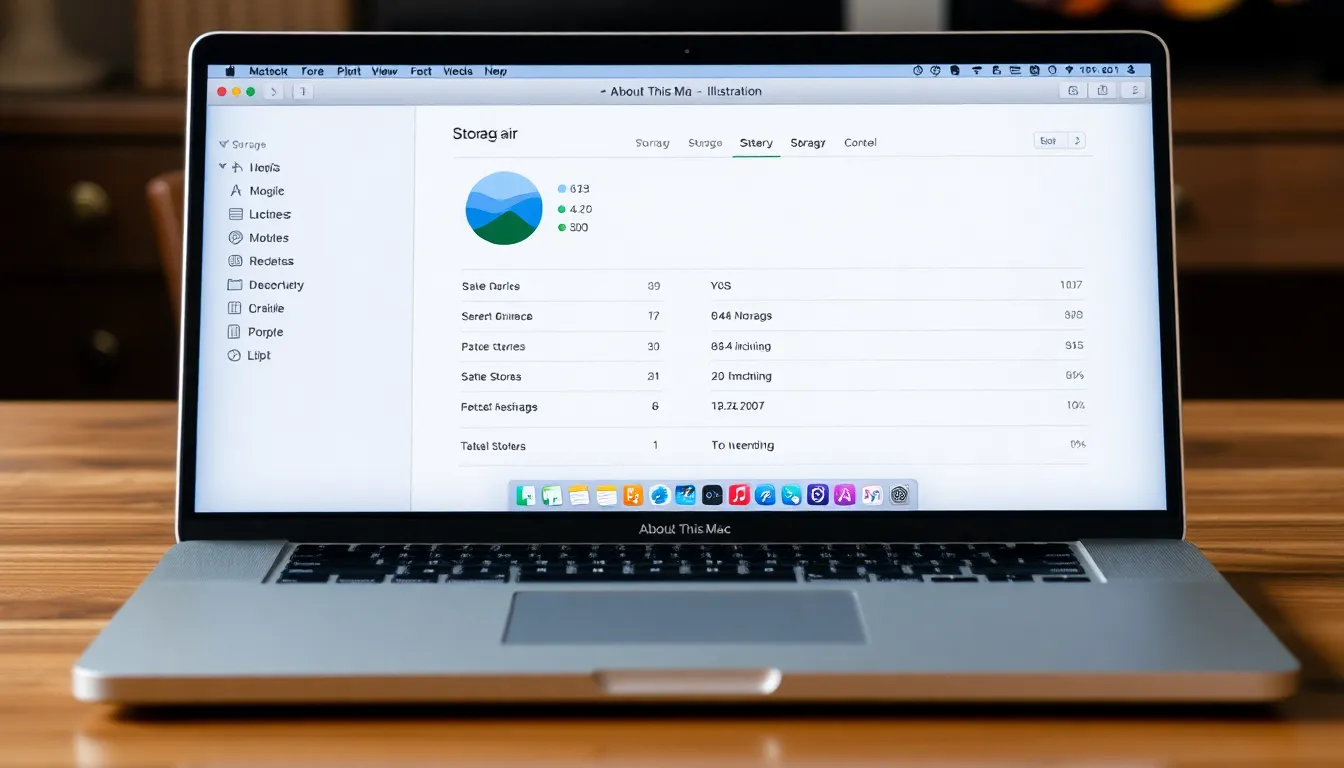
Checking storage information on a MacBook Air involves a couple of straightforward methods. Users can quickly evaluate storage capacity by navigating through specific features.
Using About This Mac
“About This Mac” provides essential storage details effortlessly. Users can access it by clicking the Apple menu icon in the top-left corner of the screen. Selecting “About This Mac” opens a window displaying general information about the device. Clicking on the “Storage” tab reveals detailed storage usage statistics. This section breaks down how much storage is used and available, categorizing data types like applications, documents, and system files. Users might notice this feature also indicates which files take up the most space, facilitating efficient data management.
Using Finder
Finder offers another user-friendly approach to check storage space. Opening a new Finder window allows users to select “Go” and then “Computer” from the menu bar. Users can find the hard drive named “Macintosh HD” or a customized name. Right-clicking on the drive icon and choosing “Get Info” displays a summary of used and available storage. This method highlights storage use in a clear format, helping users identify which files or folders contribute significantly to overall usage. Regular checks through Finder help maintain optimal performance by allowing users to manage files effectively.
Checking Storage via Disk Utility
The Disk Utility application provides another straightforward method to check storage on a MacBook Air. Users can access it by navigating to the Applications folder, selecting Utilities, and then opening Disk Utility.
Disk Utility displays a list of drives connected to the Mac, including internal and external options. Clicking on the primary drive reveals important information about available and used storage space. Users can view the total capacity as well as the partition scheme.
To further analyze storage usage, users can click the ‘Info’ button within Disk Utility. This action opens a detailed window where users can find specifics such as free space, used space, and the drive’s total capacity.
Utilizing Disk Utility not only allows users to check storage but also aids in managing disk health. Running First Aid can fix logical errors within the disk, ensuring optimal performance.
Awareness of storage levels helps users identify large files that may need removal or relocation. Regular assessments using Disk Utility enable users to maintain a clear understanding of their MacBook Air’s storage health and capacity.
Monitoring storage through Disk Utility complements other methods, offering a comprehensive view of storage effectiveness. Users seeking to enhance their overall experience with their MacBook Air benefit from this proactive approach.
Understanding Storage Management
Monitoring storage on a MacBook Air helps maintain optimal performance. Regular checks provide insights into storage usage, allowing users to manage their data more effectively.
Reviewing Storage Usage
Accessing storage information is crucial for understanding how much space is being used. Selecting “About This Mac” offers a clear breakdown of storage statistics, detailing categories like apps, documents, and backups. Users can see the percentage of space used versus available, which aids in planning needed actions. It’s necessary to regularly revisit this section to track changes over time. Checking periodically prevents sudden storage issues and keeps the system running smoothly. Cloud services can also be factored in, providing alternative options for offloading less-used files.
Identifying Large Files
Locating large files simplifies the process of reclaiming storage space. Utilizing Finder’s search function focuses on file size, allowing users to quickly identify items that take up significant space. Consider sorting files by size to easily pinpoint the biggest offenders. Deleting or transferring those files to an external drive frees up valuable storage. Additionally, apps like Storage Management help highlight files that haven’t been used in a while. Regularly checking for these files means a more organized and efficient storage system. Prioritizing file management can lead to a noticeable improvement in performance.
Tips for Managing Storage Space
Users can manage storage space efficiently by regularly assessing their files. Prioritizing unnecessary items for deletion frees up valuable space. Utilizing cloud storage offers an effective solution for offloading large files, ensuring access without cluttering the MacBook Air.
Identifying large applications often takes the first step in reclaiming storage. Tools such as Storage Management allow users to pinpoint apps that consume significant space, helping streamline what remains on the device. Removing duplicates or obsolete files further aids in maintaining an organized storage system.
Setting up automated backups through Time Machine preserves essential data without using excessive space on the MacBook. Regularly scheduled backups to external drives provide additional security while keeping the internal storage uncluttered.
Exploring the “Documents” section in Finder reveals files needing attention. Users can sort documents by size, making it easier to identify candidates for removal. Archiving files not frequently accessed can reduce clutter while still retaining access when required.
Engaging in this management process establishes a routine that enhances performance. Conducting monthly checks on storage levels can prevent potential issues from arising. Embracing these practices leads to a more efficient, organized computing experience.
Managing storage on a MacBook Air is essential for maintaining optimal performance. By regularly checking storage levels and assessing files, users can prevent clutter and ensure their device runs smoothly. Utilizing tools like Finder and Storage Management simplifies the process of identifying large files and unnecessary applications.
Incorporating cloud storage and external drives can further enhance flexibility and organization. Establishing a routine for storage checks not only helps in reclaiming space but also promotes a more efficient computing experience. By prioritizing file management, users can enjoy a well-organized MacBook Air that meets their needs without the constant worry of running out of storage.